Microinteractions: The Secret of Great App Design
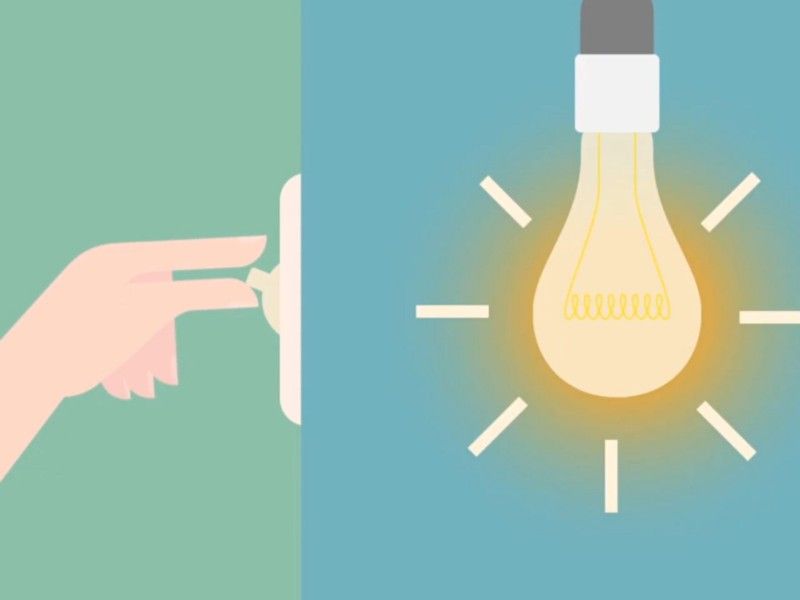
The best products do two things well: features and details. Features are what draw people to your product. Details are what keep them there. And details are what actually make our app stand out from our competition.
Microinteractions are one of the best techniques for giving delightful feedback.
All roads lead to a human-centered design approach, where the user is the prime focus. Often considered accessory or secondary, microinteractions actually create a feeling of well-being once they are discovered by users. As a designer, recognizing the invisibility of microinteractions is just as important as designing them. You have to create something that feels human and accomplishes a task.
What is a Microinteraction Anyway?
Microinteractions are the contained product moments that do one small task.
As first described in Dan Saffer’s book Microinteractions, these tiny details typically serve these essential functions:
- Communicate feedback or the result of an action.
- Accomplish an individual task.
- Enhance the sense of direct manipulation.
- Help users visualize the results of their actions and prevent errors.
- The vibration notification together with silent mode icon on display when you switch an iPhone to mute. 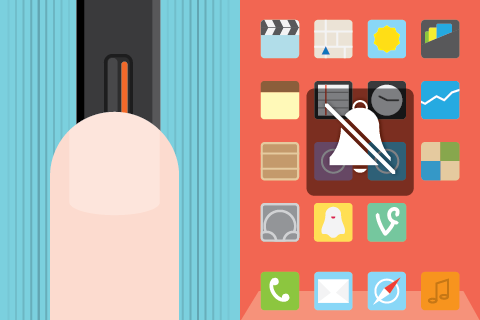
- Interface animation that either shows ability to click (a button that changes color when hovered over). 
Identifying Opportunities
Part of the beauty of microinteractions is that they can be inserted in a variety of places, around any potential action. In general, though, they tend to come up in the following areas:
Show System Status
The first usability heuristic principle by Jakob Nielsen states: keep your user informed about what is going on. And users expect to get responses immediately. But there are situations when an app needs some time before an action is completed.
So, the interface should keep the user enlightened about what is happening.
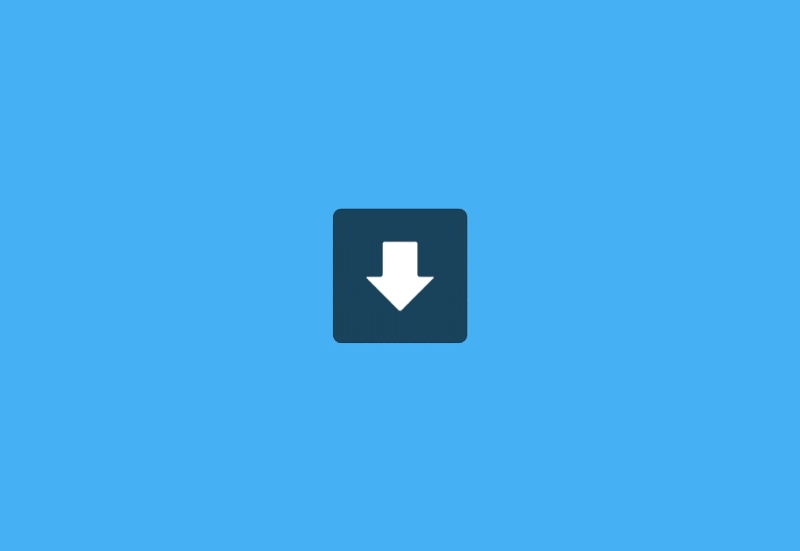
Highlight Changes
Sometimes we have to show notifications to make sure the user sees it. Animation can help. It will attract users attention and not let them overlook what you think is important.
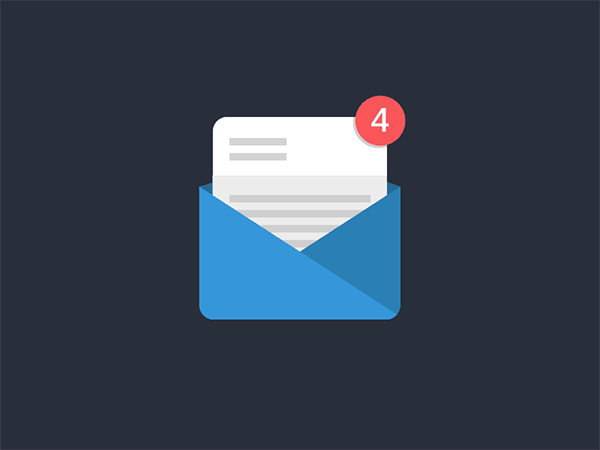
Keep Context
Use motion to smoothly transport users between navigational contexts, explain changes in the arrangement of elements on a screen. This is especially true for mobile devices and smart watches, because it’s simply impossibleto fit a lot of information on one screen.
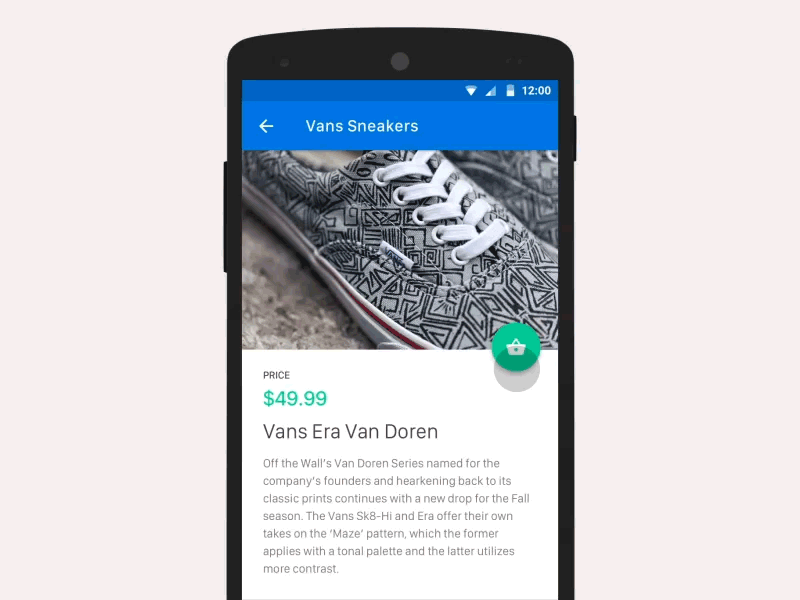
Visualize Input
Data input is one of the most important elements of any application. And micro-interactions turn this process into something special. You can use existing elements to deliver feedback.
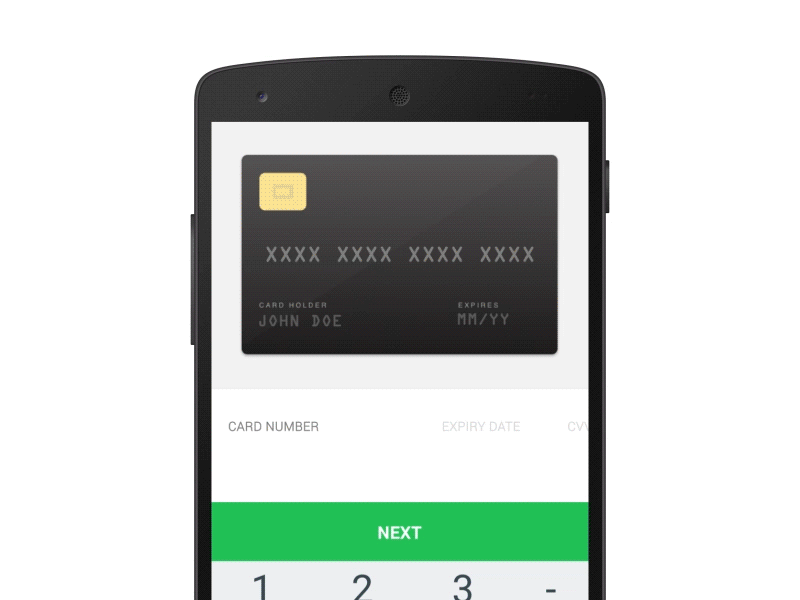
Takeaway: Microinteractions help reveal information and help user to reach their goal.
Call to Action
Microinteractions have the power to encourage users to actually interact. They can bring empathy in user experience. But make sure the visual cues and animations are appropriate for your users. And keep longevity in mind — will the microinteraction get annoying on the 100th use, or is it universally clear and unobtrusive?
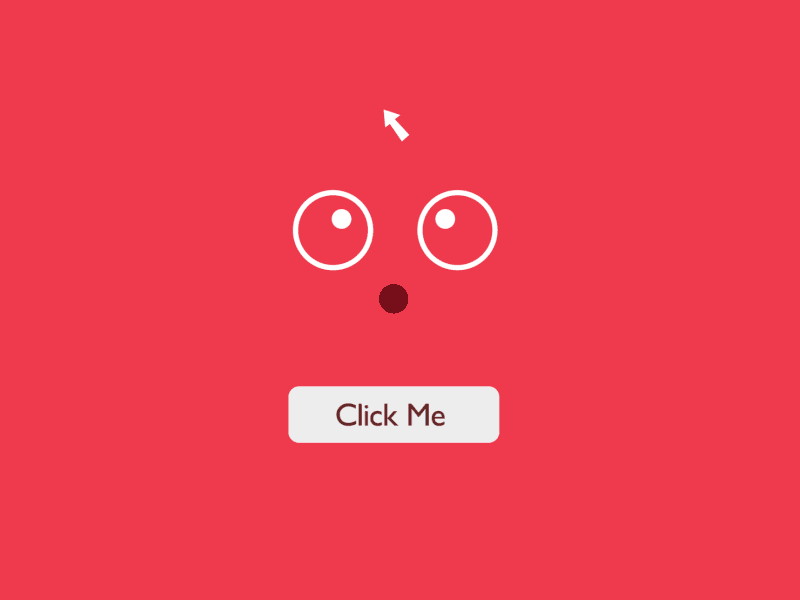
Takeaway: Focus on user emotions because they play a huge role in user interactions. Draw from context & user research and design for repeated use.
Things to Remember
- Microinteractions act as facilitators for interactions, with feedback, notifications and instructions.
- Microinteractions should save time by instantly communicating information in a way that doesn’t bore or distract the user. They should catch the user’s attention like a sly wink.
- Knowing your users and the context behind the microinteractions will make them more precise and effective.
- Microinteractions must survive long-term use. What seems fun the first time might become annoying after the 100th use.
- Add humanity to the microinteraction and focus on visual harmony. The motion should feel fluid to make the microinteraction come to life.
Conclusion
Design with care. Think about how people work with and use their devices and mirror common patterns of thought as you design these small bits. Attention to each and every detail is key to your success making human-computer interaction easy to use. Great design has to happen “full-stack”, from functional part down to micro-interactions.