How To Run Stable Diffusion

Online services or local setup
Stable Diffusion is an AI model that can generate images from text prompts. The tool is similar to MidJourney or DALL-E 2. You can access the Stable Diffusion model online or deploy it on your local machine. In this article, we will review both approaches as well as share some practical tools.
Online services
DreamStudio
DreamStudio is an online tool created by Stability AI, the team responsible for Stable Diffusion. It provides access to the latest version of Stable Diffusion models (for example, below, you can see that I generated the image using Stable Diffusion ver 2.1–768). Plus, the tool has an impressive generation speed. It can generate an image in less than 15 seconds with default settings.
The tool offers a free trial to its users. As a user, you will have 100 credits that you can use to generate images, so you will likely generate from 100 to 500 images depending on your settings. You can buy 1000 credits for $10.
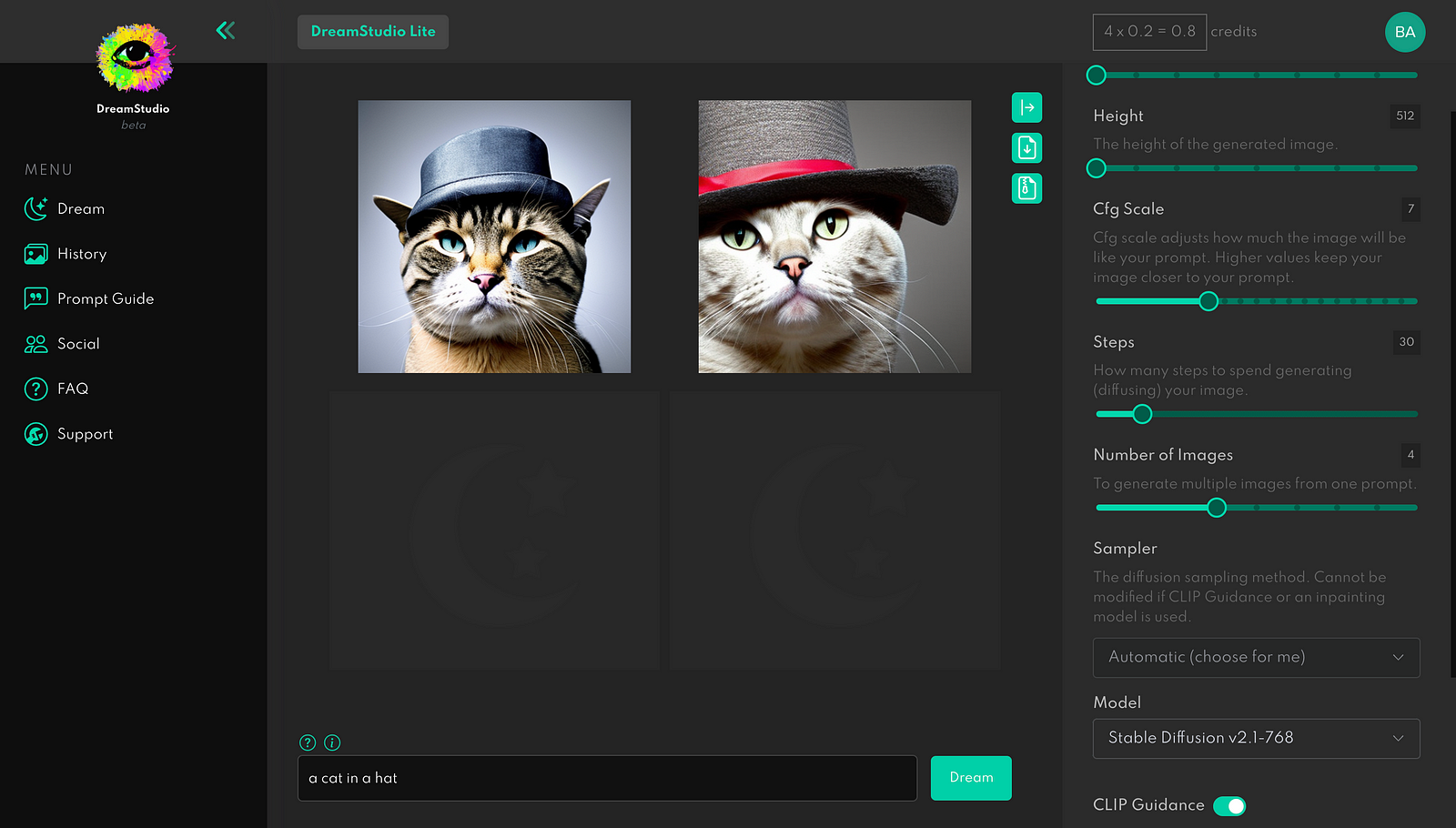
If you want to learn more about individual settings you can customise, such as the number of steps, cfg scale, etc., consider watching the following video:
Hugging face’s Stable Diffusion Demo
Hugging face provides free access to the latest version of the Stable Diffusion model (ver 2.1). But unlike the Dream Studio, the tool doesn’t allow you to customize properties like the number of steps, scale, etc. And it takes significantly more time for the tool to generate the image (on average, it takes more than a minute to create an image).
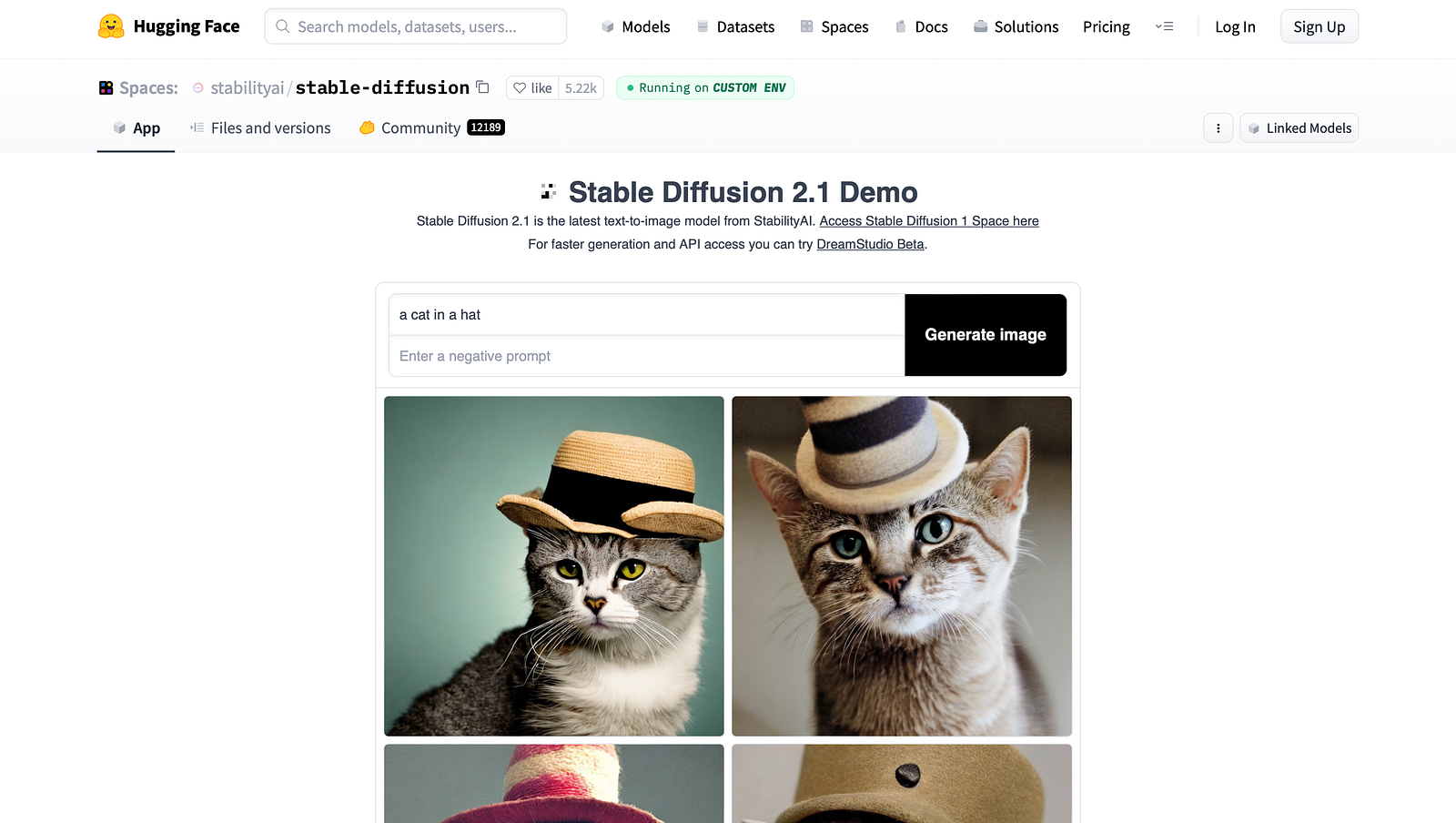
Local setup
Stable Diffusion is an open-source model. It means that you can run it on your local machine.
Stable Diffusion WebUI
Stable Diffusion WebUI is a web app that gives you access to Stable Diffusion models. It’s a browser interface based on the Gradio library for Stable Diffusion that you set up from individual libraries. There are two great things about this option:
- WebUI works on all systems (Linux, Windows, mac)
- WebUI gives you access to advanced settings such as choosing a sampling method or restoring faces (this option is extremely valuable if you generate human faces using Stable Diffusion).
But it also has a few significant downsides — you will need to install tools like Python, git and use the command line for some operations. So it will require some technical expertise. Plus, the interface of the app is not very user-friendly. You need to have at least a basic understanding of the settings that the Stable Diffusion model has to offer.
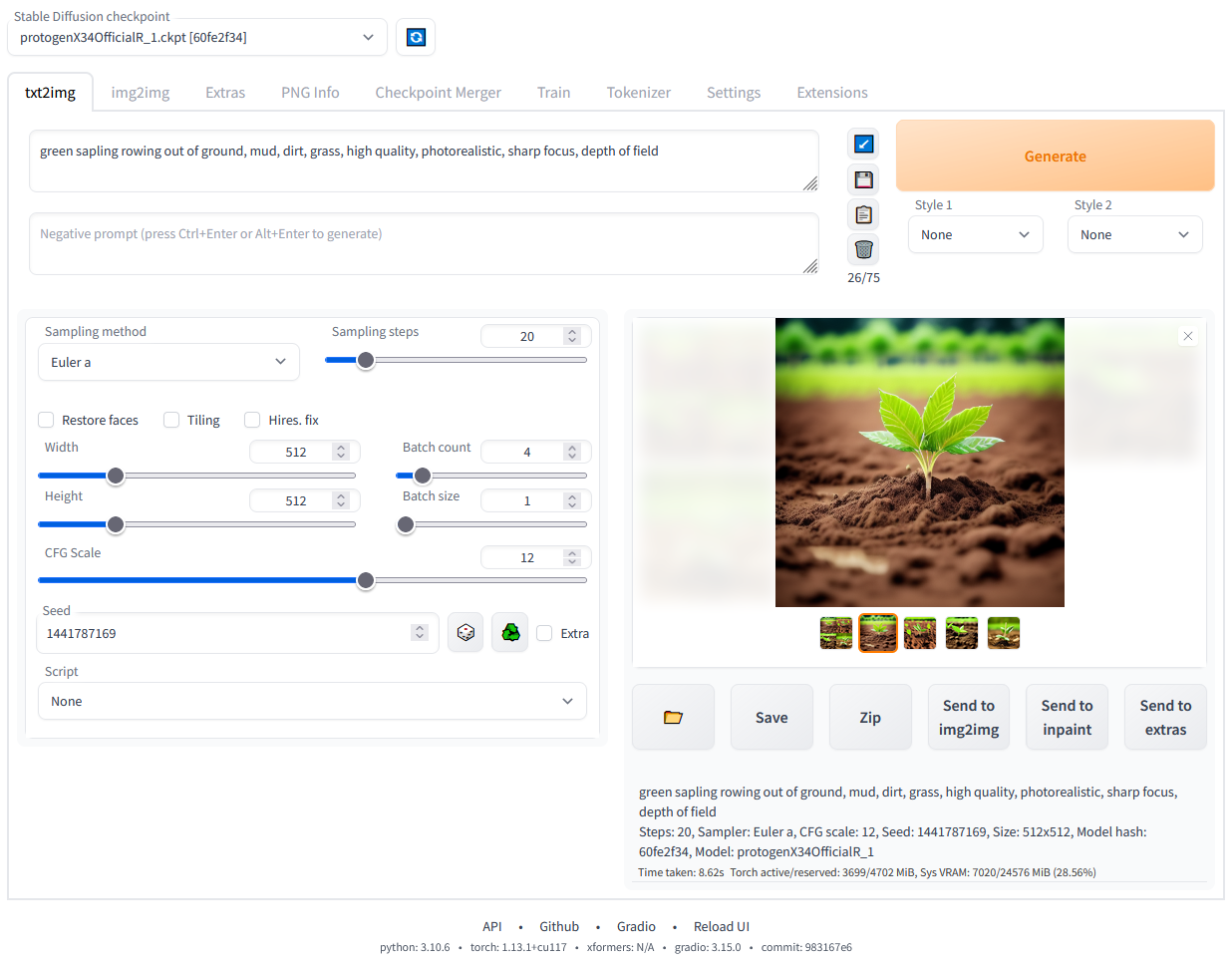
DiffusionBee
DiffusionBee is another software that you can run locally on your computer. Right now, the software is available for macOS users, but in the future, it will also be available for Windows users. The great thing about this app is that it is relatively easy to install and start using. The tool has a simple interface and guides users who want to access advanced features.
The downside of this app is that it uses the old Stable Diffusion model (ver 1.5), while all other tools in our list use 2.1. Plus, the app consumes a lot of hardware resources. You need at least 16 GB of RAM to run this tool comfortably; otherwise, image generation time will take more than a minute.
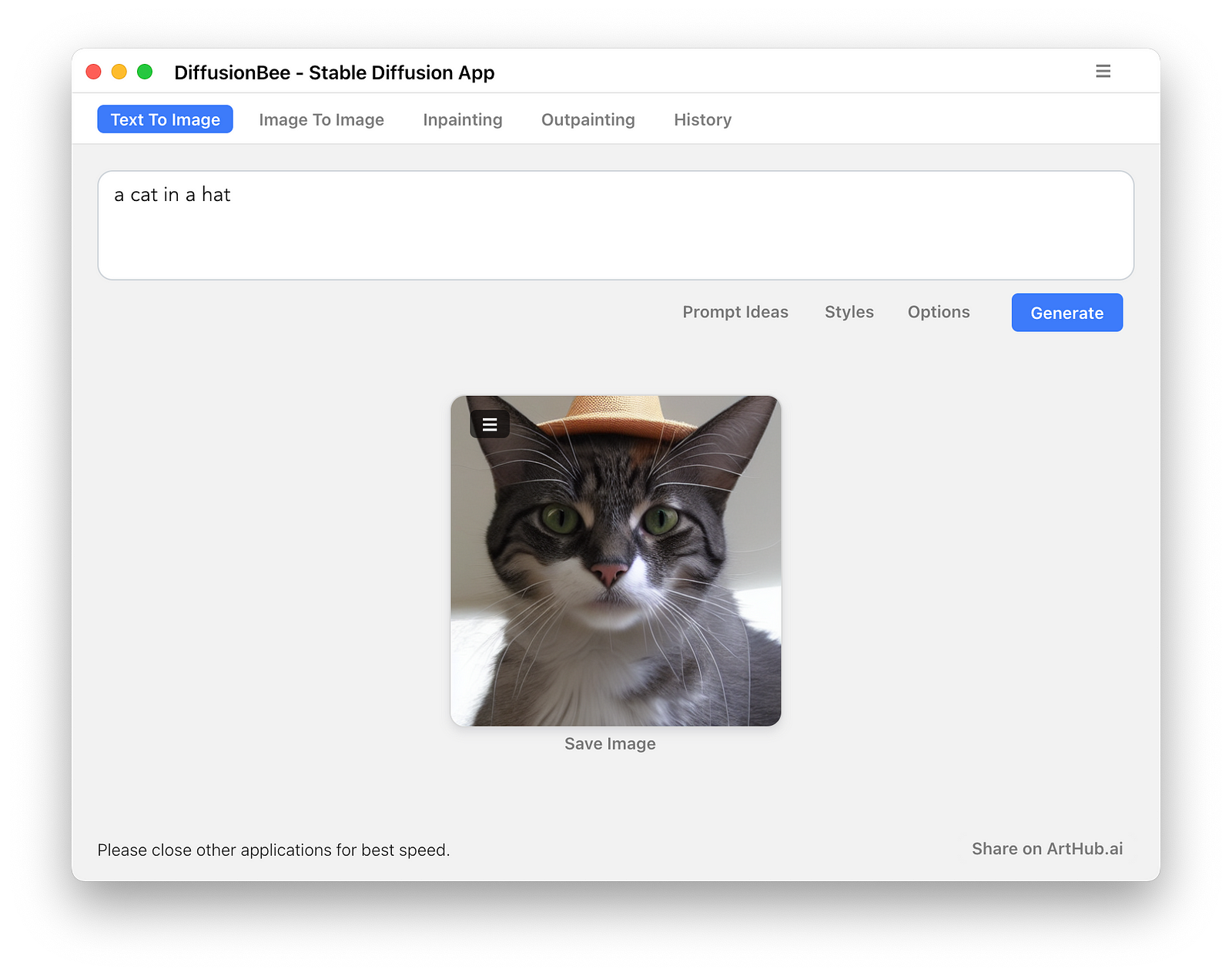
If you want to see how to install and start using this tool, consider watching this video:
What option should I choose?
Your decision should be based on how you plan to use the tool and what level of technical expertise you have. I recommend starting with Dream Studio because you will have access to the latest version of the model and the tool will have solid image generation performance. If you aren’t afraid of the command line, you should try Stable Diffusion WebUI.