Mobile eCommerce: How to Design UX Search
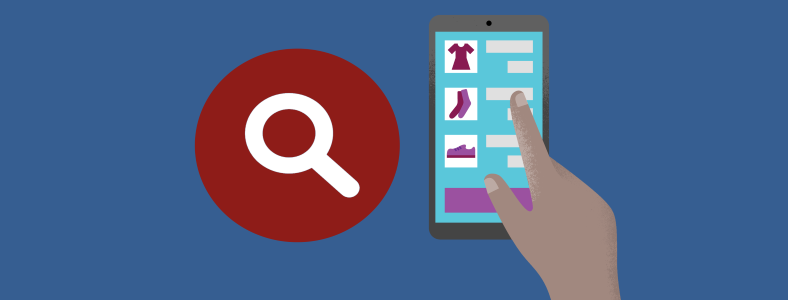
You can’t sell a product that your customers can’t find. Search is a fundamental mobile activity and a critical element of building a profitable app or site. Users expect smooth in-app experiences when finding and learning about products and they typically make very quick judgments about app’s value based on the quality of one or two sets of search results.
An excellent search facility should help users find what they want quickly and easily. In this article we’ll figure out how to make it possible.
1. Placement Of Search
Users often move fast and furiously when they’re looking for search. They typically scan a page looking for “the little box where I can type.”
Goal: Design search bar to be clearly visible and quickly recognizable.
Prominently Display The Search Field
Search is a primary function for eCommerce apps/sites and should be displayed prominently, as it can be the fastest route to discovery for users. Apps that do not have a prominently placed search box can cause user frustration and slow the user down.
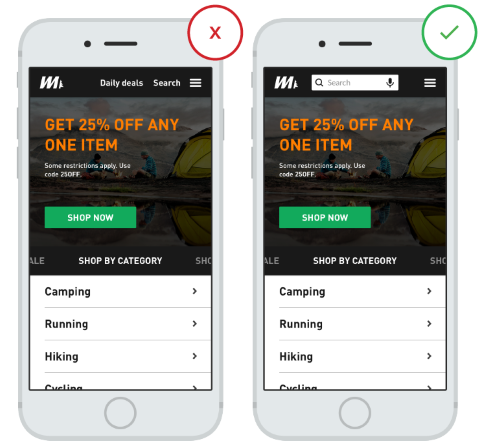
Accompany Search Box With Magnifying-glass Icon
There are a few icons that enjoy mostly universal recognition from users. Magnifying-glass icon is the one of such icons. Users recognize a magnifying-glass icon as meaning ‘search’ even without a textual label.
You should use a schematic icon, the simplest version of the magnifying glass, because fewer graphic details speed up recognition:
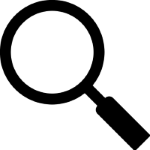
2. Interpreting The Query
Search forces users to work more because not only they must come up with a query, but they also must type it. Typing is error prone and time consuming activity (especially on a mobile screens).
Goal: Try to reduce users data entry effort and provide immediate results.
Auto-suggestions
Typical users are very poor at query formulation: If they don’t get good results on the first try, later search attempts rarely succeed. In fact, they often give up. Auto-suggestions mechanism helps users to find a proper query by trying to predict it based on the entered characters. When autocomplete suggestions work well they help the user articulate better search queries.
Auto-suggestion mechanism isn’t about speeding up the search process but rather about guiding the user and helping them in constructing their search query.
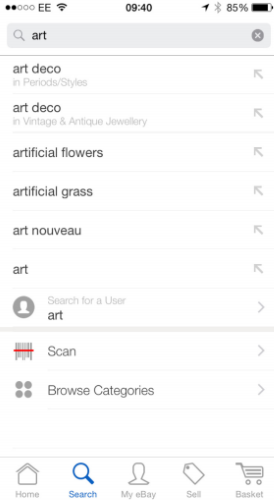
Goal: Help make the user perceive that searching times are shorter than they really are.
Search Placeholders
Normally, no special feedback is necessary during delays of more than 0.1 but less than 1.0 second. But if search takes longer, you should at least try to make the wait more pleasant. And it’s a right time for temporary information containers.
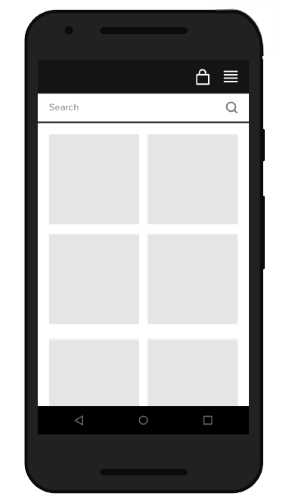
The First Few Search Results Are Highly Relevant
With mobile screens being so limited in the number of results they can display without the need for scrolling, ensure the user sees a set of highly relevant results (e.g. 3 or 5) by default; and only after that do they need to scroll.
Filter and Sorting
During mobile e-commerce usability study Baymard Institute observed that more than 50% of users tried to “search within” their currently navigated category path, in an attempt to “filter the product list on my screen with a search query”. However, 94% of mobile e-commerce sites and apps do not support such behavior.
Users become overwhelmed when their search terms result in seemingly irrelevant and/or too many results. Filter and sort options can help users narrow and organize their results, which otherwise requires extensive (and excessive) scrolling or pagination on a small screen.
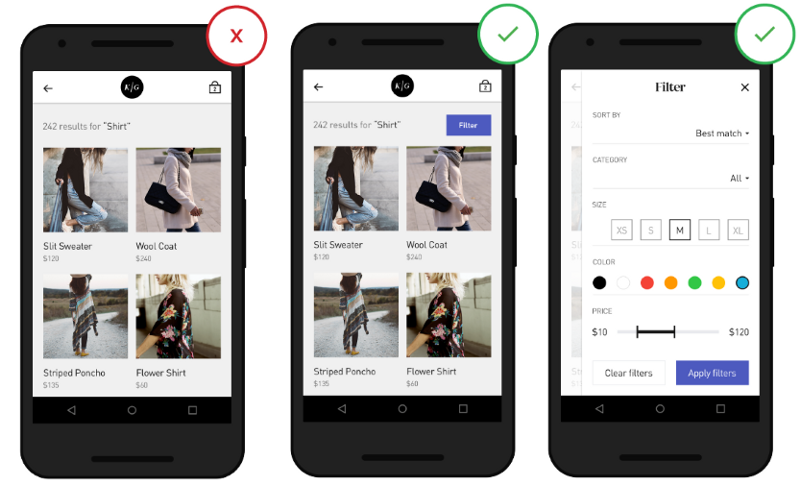
5. Guided Navigation (Product Categories)
User-friendly Menu Categories
Users struggle to interpret and distinguish menu categories that do not align with their expectations for categories. Menu categories should be clear with no overlap. This is particularly important when a user turns to a menu as a last resort after exhausting options through search.

Conclusion
Given that 30% of all online shopping purchases now happen on mobile phones, the stakes have never been higher for eCommerce apps and sites. Your app/site must accommodate all types of searches and return relevant results for categories, products, and product characteristics. When mobile retail experiences are frictionless, consumers are more likely to not just search but buy on their phones.